Syncing Logseq via Git using Working Copy on iOS
By Paul Berruti
Wow that’s a lot of words in the title! I’m going to do my best to walk you through it 🙂
I’d like to break this into multiple pages/tutorials so that may happen in the future but for right now let’s cover the basics.
Git
git is a version control system that is typically, but not exclusively, used for code. It lets you take snapshots and facilitates sharing with others if that’s part of your use case. The collection of all your snapshots and the current state of things is a repository in git terminology.
For Logseq we are going to use a private git repository so only you will have access. You can skip this section if you already know how to set this up.
- Create an account on GitHub or another provider of your choosing
- Click on the
+in the upper right and selectNew repository
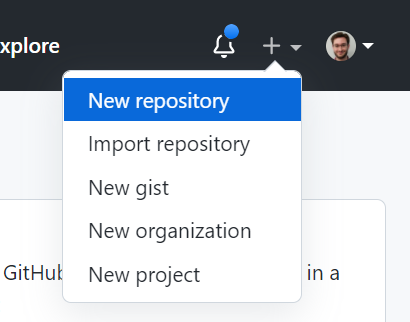
- Type a
Repositoryname, selectPrivate, and then clickCreate Repository
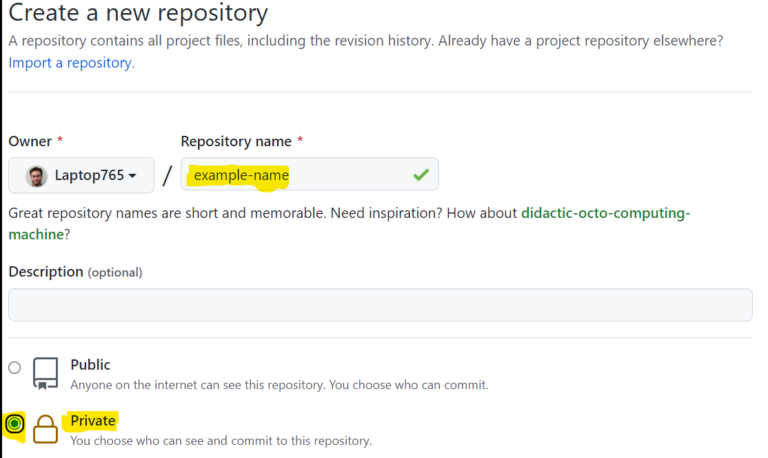
Congratulations, you now have a place to store your Logseq data! Onto the next step.
## Logseq
You can skip this section if you’ve already started using Logseq and have a folder to sync.
Note that I am using a custom color scheme so yours may differ in appearance.
- Launch
Logseqon youriPhoneoriPadand selectOpen a local directoryto choose where to store your files
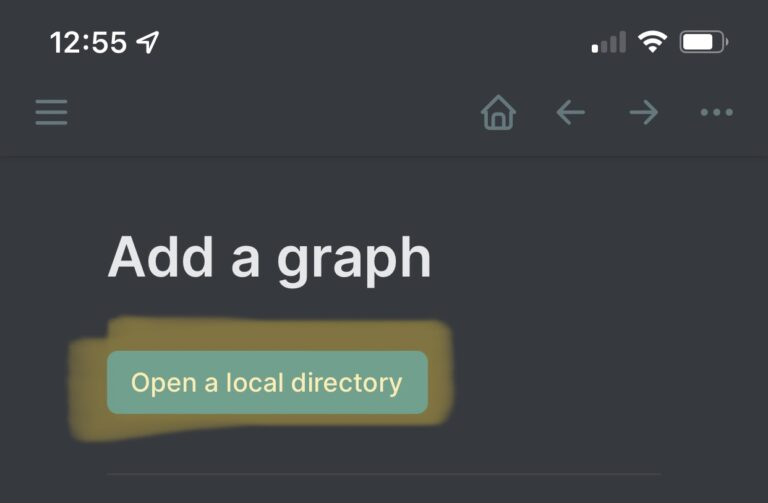
- It is very important to select a folder beneath
On My iPhoneinside of theLogseqfolder! Selecting another folder will not work and usingiCloud Drivemay cause conflicts with thegitsyncing. These instructions are not necessary if you want to useiCloud Drive.
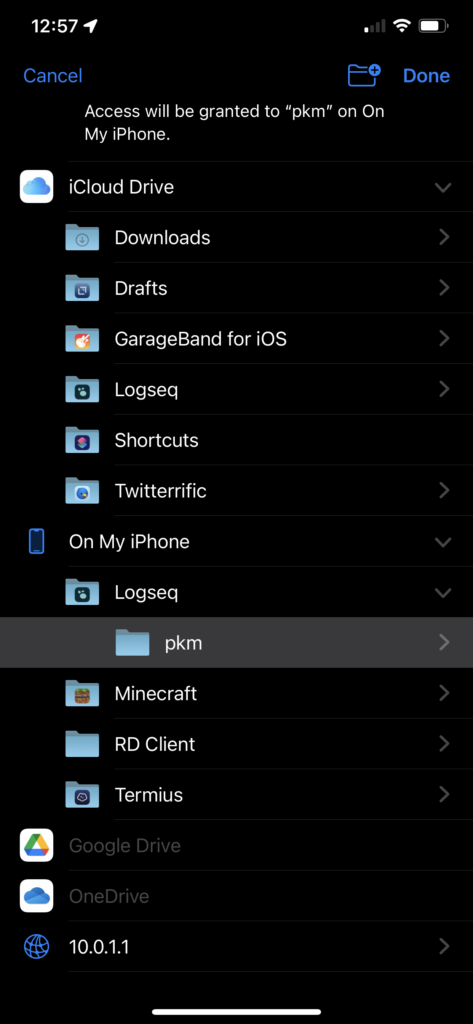
- This should leave you at a screen with today’s date
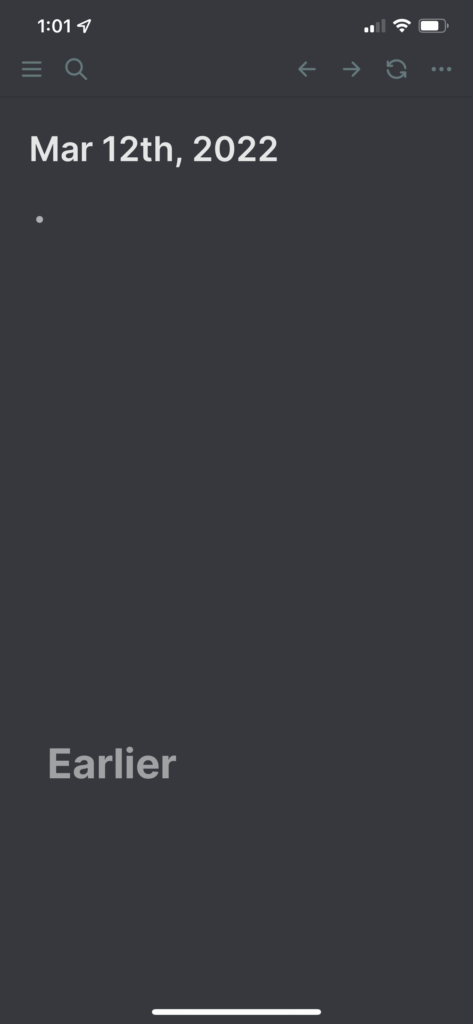
## Working Copy
Alright we’re almost there. We have a place to sync to and we now have something to sync. Make sure you have the Working Copy app for iOS installed.
These steps assume that you only have Logseq data on your phone and want to start from there. If you already have data on a different computer then you will need to wait for an update to this tutorial.
- Click the
+in the upper right and selectLink external directory; This option allows us to select theLogseqfolder
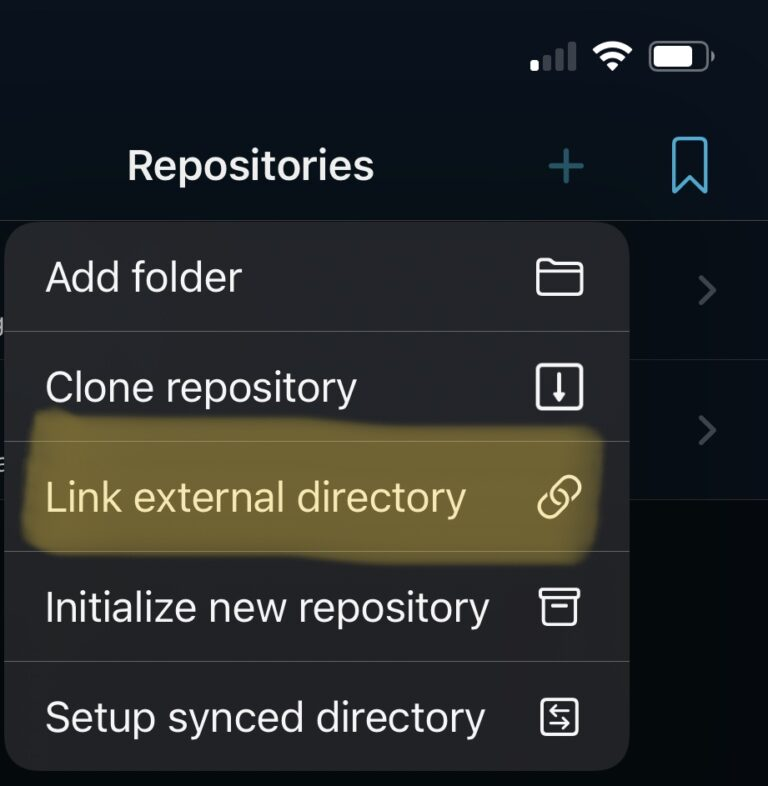
Select the folder you created in
Logseqfor storing your dataClick on
Repositoryto configuregitsettings for this folderClick on
Configurationand then the+to create anIdentity, filling in your name and e-mail and then selectingDoneSelect your new
Identitywhich should bring you back to the following screen where you will clickAdd Remote
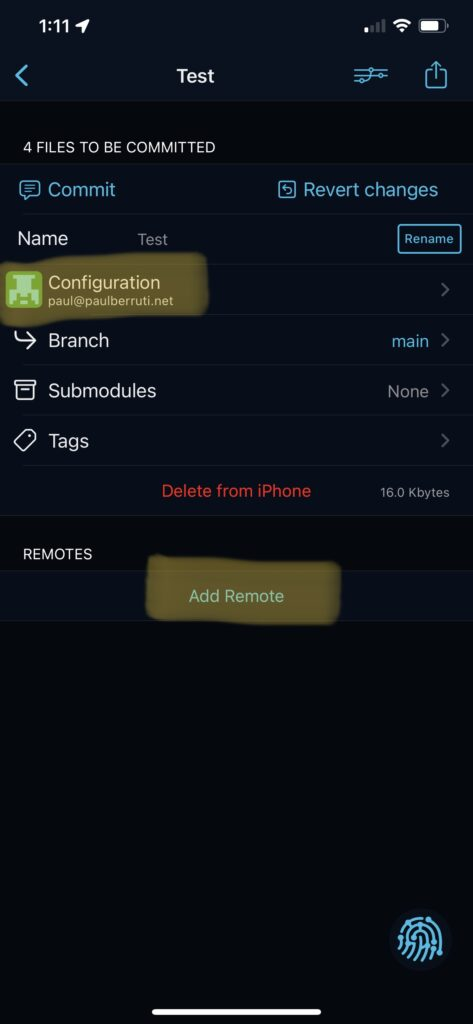
The URL of the remote is
https://github.com/{YOUR_USERNAME}/{YOUR_REPOSITORY_NAME}which in my example above would behttps://github.com/Laptop765/example-nameWhen you click
Testit should prompt you to sign intoGitHubAfter that is done and the test is successful, click
Saveand you should see yourRepositorylisted underRemotes
At this point you should be all set to sync from iOS to git!
## How to Sync
There are 3 steps involved in syncing:
Committingyour changesPullingany updates fromgitPushingyour changes togit
This section will be expanded soon!